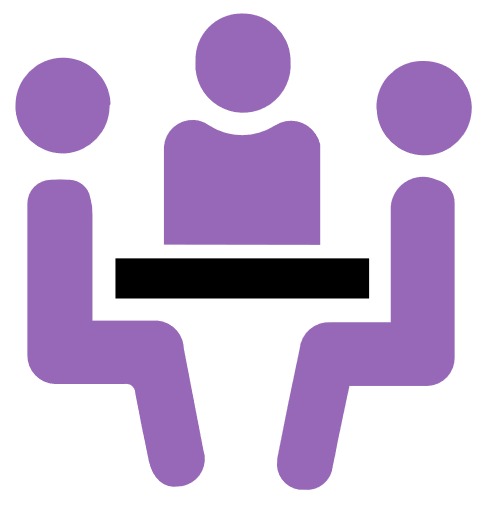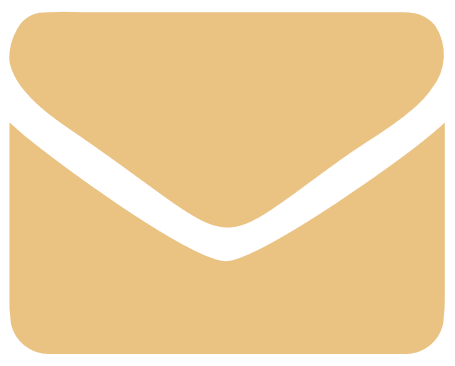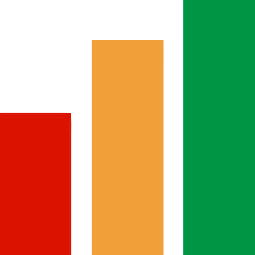Instant Messages
Text chat in real-time to colleagues and contacts.
![]()
Create a Conversation
- Click
 Create new conversation
Create new conversation -
Press
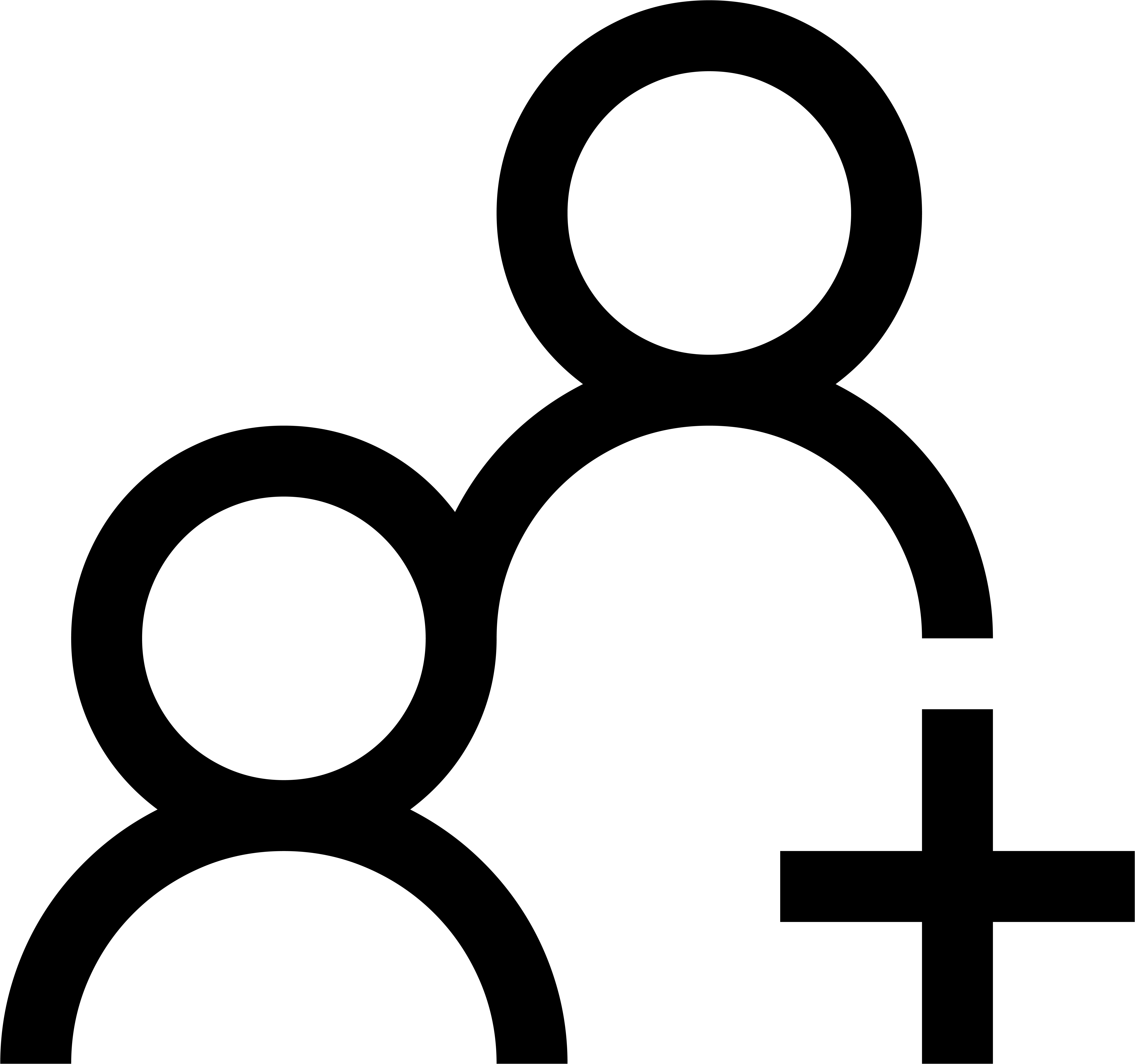 Add people to type name of contact in Smart Search
Add people to type name of contact in Smart Search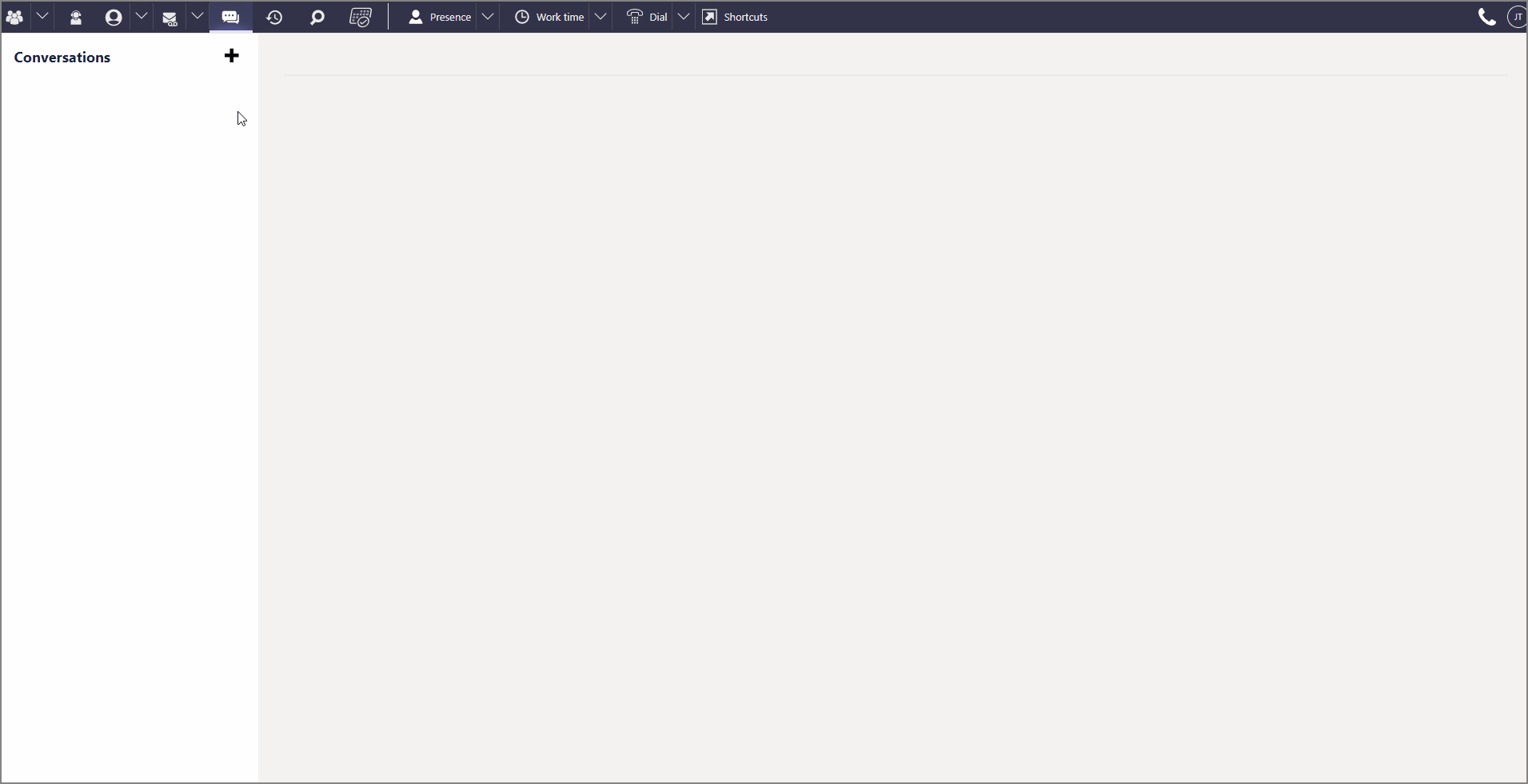
- Check
 IM status of recipient
IM status of recipient - Type your message in the Text Editor and apply any
 formatting controls
formatting controls - Hit keyboard Enter ↵to send
-
Recipient's IM button will show a badge and a notification will pop up to alert them to your message

 TIP You can include more participants in a group chat by clicking
TIP You can include more participants in a group chat by clicking 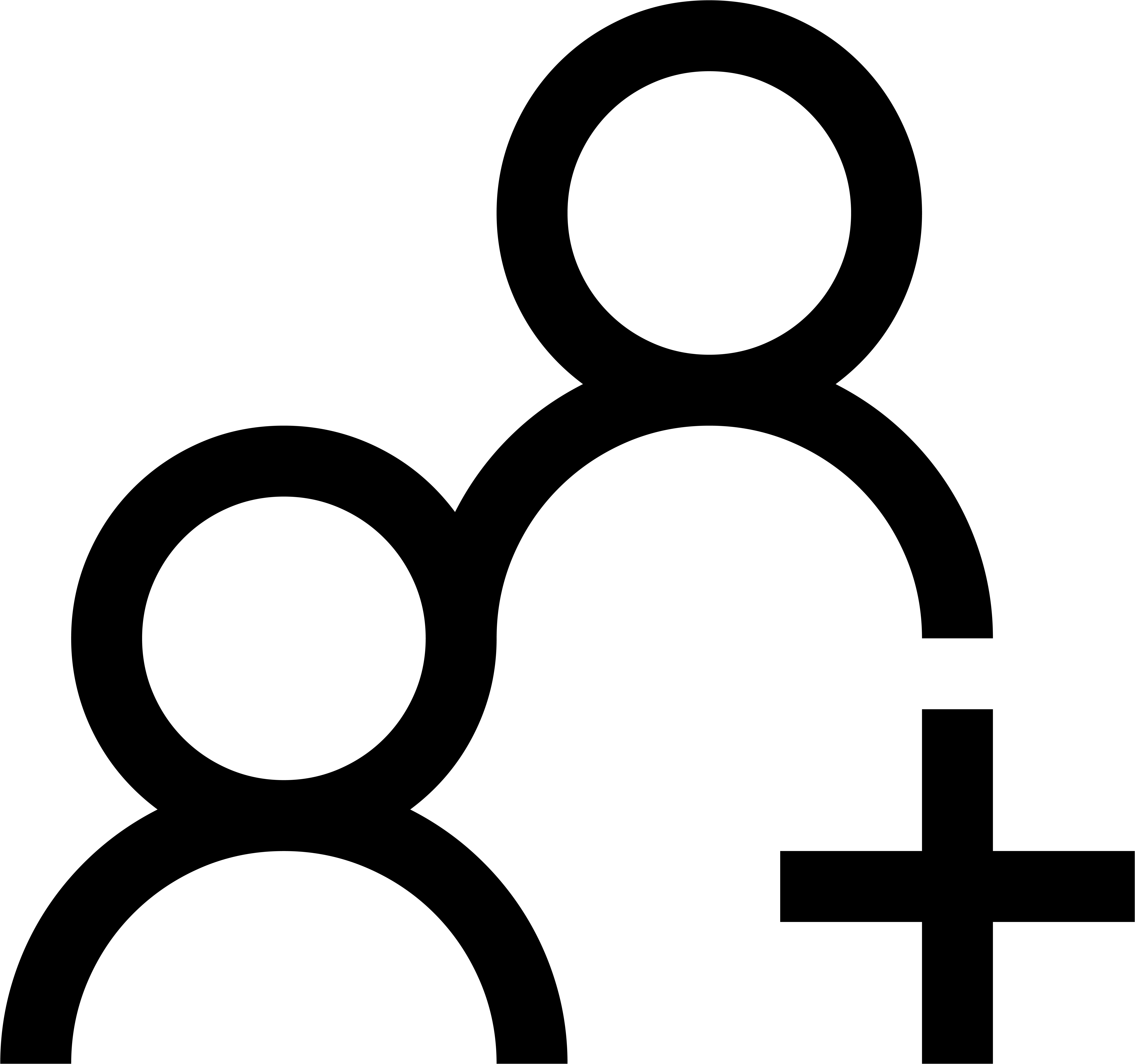 Add people and looking them up in Smart Search
Add people and looking them up in Smart Search
Directory Messaging
- Use Directory search to find a contact
- Left-click and select
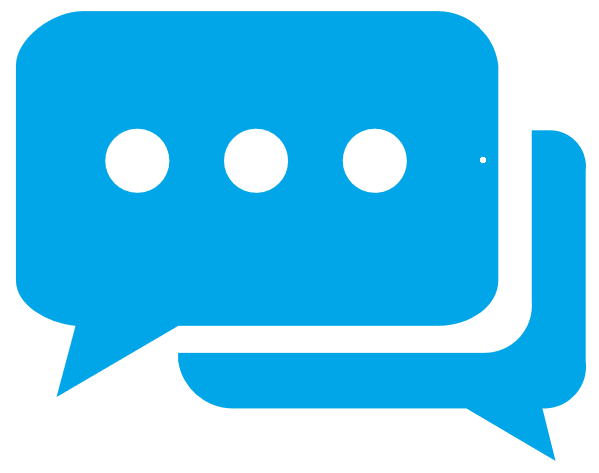 Send an Instant Message from
Send an Instant Message from  Unified Communications menu
Unified Communications menu - Begin typing your message in the Conversation view
- Type your message in the Text Editor and apply
 High Priority from
High Priority from  formatting controls
formatting controls - Hit keyboard Enter ↵to send
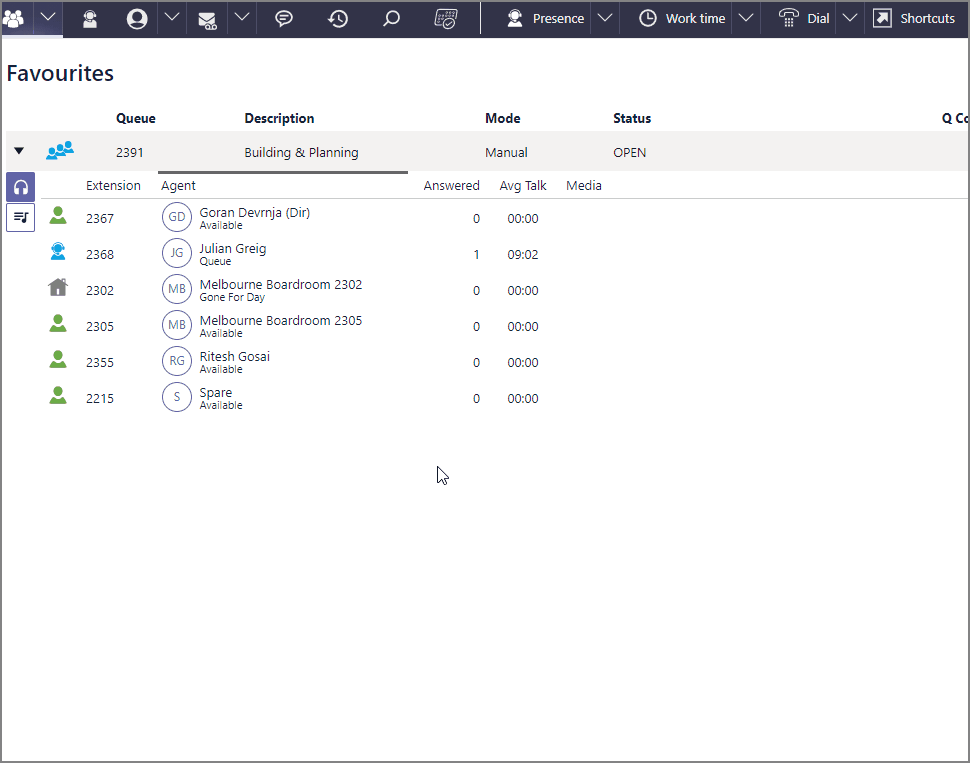
 TIP If you notice a colleague is on a call try
TIP If you notice a colleague is on a call try 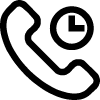 Set callback from the menu. You will receive a pop-up which lets you dial them as soon as they're off their call!
Set callback from the menu. You will receive a pop-up which lets you dial them as soon as they're off their call!
Message Management
- Click the
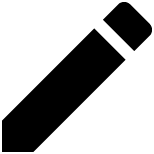 Edit icon beside the message heading
Edit icon beside the message heading -
Type a new conversation title

-
Press keyboard Enter ↵to save
-
Left-click the ellipse in the Conversation pane for the
 Conversation menu
Conversation menu
 TIP Remove Instant Messaging from your Task bar using Client Settings toggle
TIP Remove Instant Messaging from your Task bar using Client Settings toggle
Enable Instant Message or mute messages with Suppress IM when presence is set.
Search for more
.
Help us improve