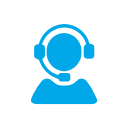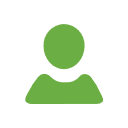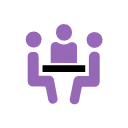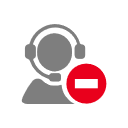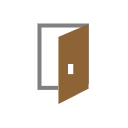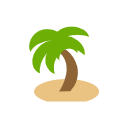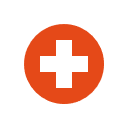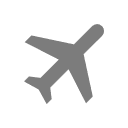Presence
Log into queues, log out to smart voicemail greetings when unavailable.
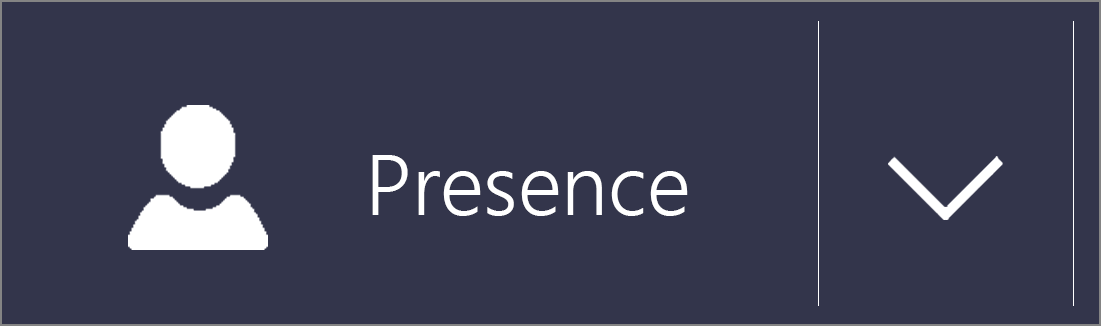
Logging in & out of the queue
-
Drop-down arrow beside Presence button
- Select
 Queue
Queue -
You will begin to receive Queue notifications
-
To log out, select
 Available
Available
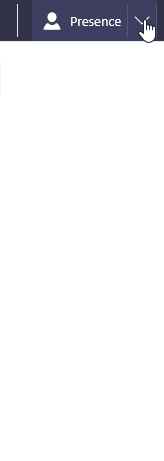
Log out to Smart Greeting
Choose a Presence state which gives more information about your availability to colleagues or customers who call you directly.
Listen to a sample! (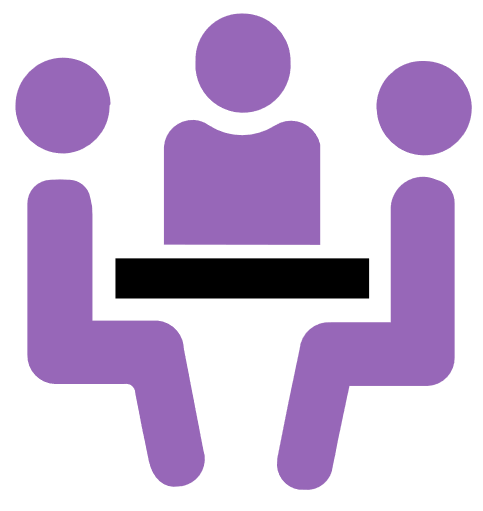 In a Meeting)
In a Meeting)
-
Press the Presence button from the Ribbon
-
Select a Presence state e.g.
 On Holiday from the Presence icons
On Holiday from the Presence icons - Choose a date and time for the Presence state to expire from the clock and calendar
-
If you do not wish to set an expiry, tick
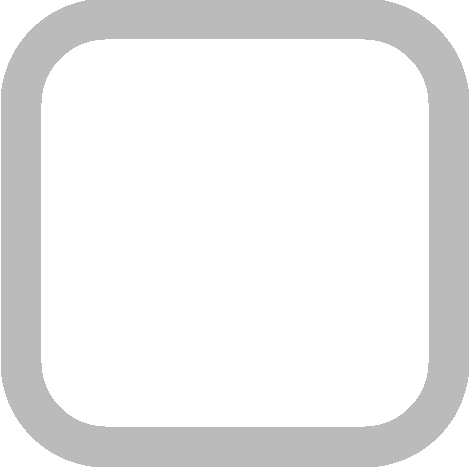 Indefinite below the clock and calendar
Indefinite below the clock and calendar -
Press OK to set your Presence
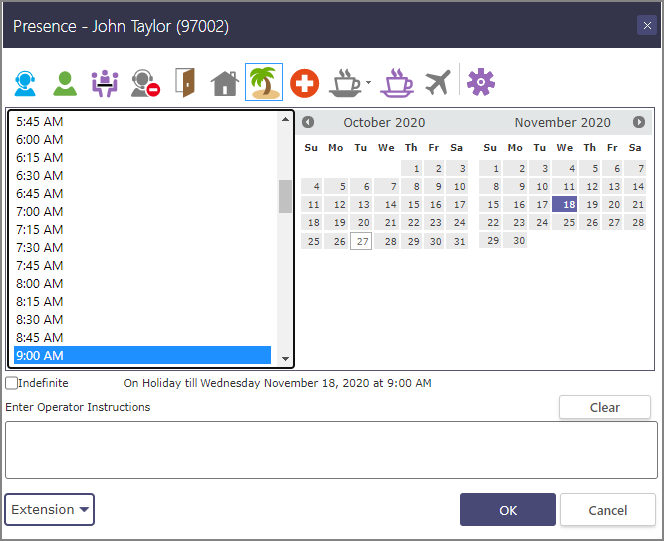
|
Name |
Call Forwarding |
Expiry duration default |
|
|
|
Queue |
Available to process queue media |
None |
|
|
Available |
None |
|
|
|
Meeting |
Voicemail Smart Greeting "(Your name) is in a meeting" |
1 hour* |
|
|
Empower |
Voicemail Smart Greeting "(Your name) is currently unavailable" |
1 hour* |
|
|
Gone Out |
Voicemail Smart Greeting "(Your name) is out of the office" |
1 hour* |
|
|
Gone for Day |
Voicemail Smart Greeting "(Your name) has gone for the day" |
Start of next business day |
|
|
Holiday |
Voicemail Smart Greeting "(Your name) is on holiday" |
Start of next business day |
|
|
Sick Leave |
Voicemail Smart Greeting "(Your name) is on sick leave" |
Start of next business day |
|
|
On a Break |
Voicemail Smart Greeting "(Your name) is temporarily unavailable" |
15 minutes ** |
|
|
Personal Time |
Voicemail Smart Greeting "(Your name) is temporarily unavailable" |
15 minutes ** |
|
|
Away on Business |
Voicemail Smart Greeting "(Your name) is away on business" |
Start of next business day |
* taken from the nearest half hour
** taken from the nearest quarter hour
Break Codes
- Drop down the selector beside the
 Break icon
Break icon -
Select the name of the type of break you are taking e.g. "Errand"
- Choose a return-time and press OK to complete.
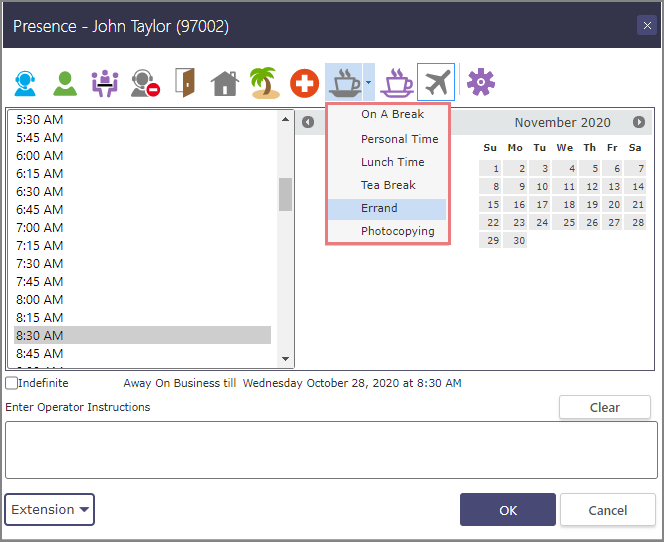
 TIP The Presence Smart Greeting will not play the name of the break code: callers will hear
TIP The Presence Smart Greeting will not play the name of the break code: callers will hear
"I'm sorry, [your name] is on a break until [return time]."
Search for more
.
Help us improve