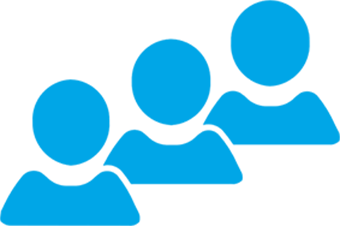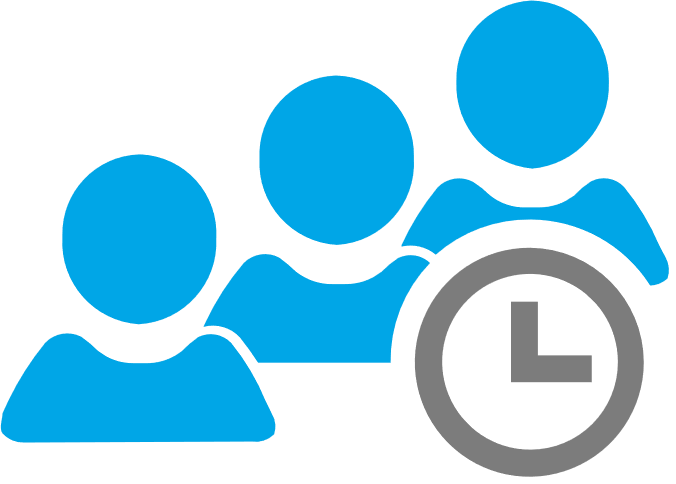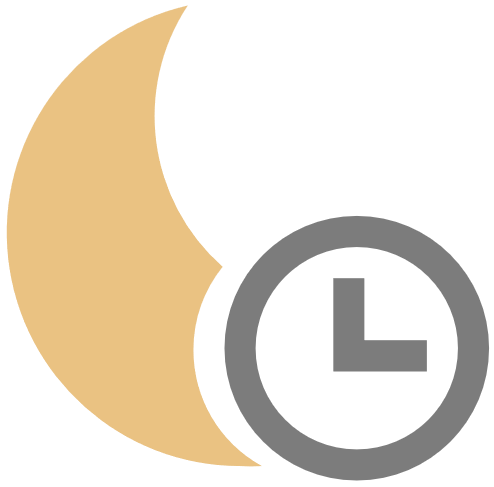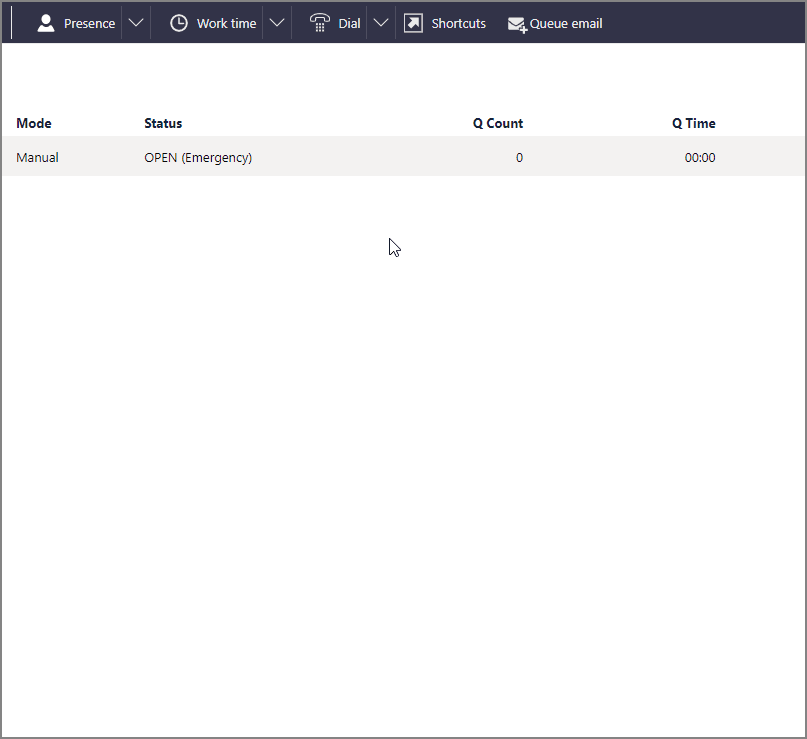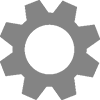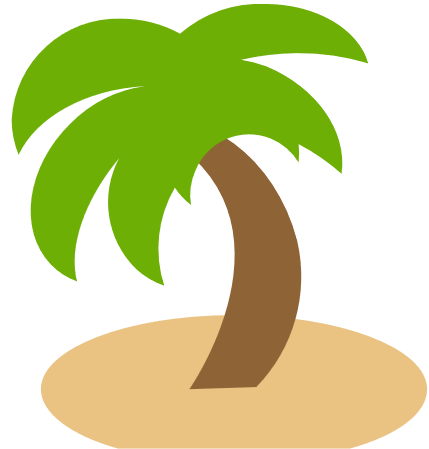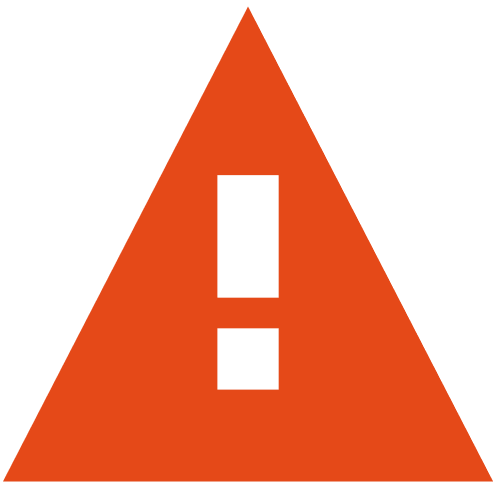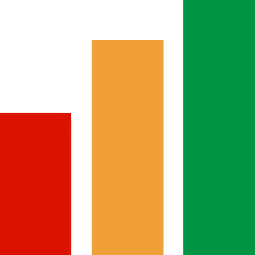Queue Menu
Override scheduled opening hours and route interactions to different queues or messages.

Schedule Override
- Left click Queue Status Bar to open Queue Menu
-
Choose an
 Override Control
Override Control -
Tick any additional queues to apply the Override to in the Routing Destination Pop-up

-
Confirm that the Mode and Status in the Queue Status Bar reflect the schedule override

-
If Mode is Manual, press
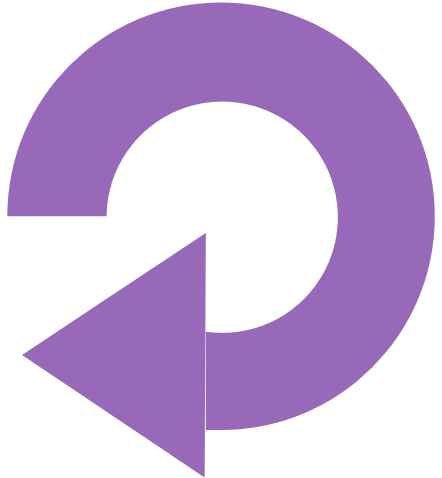
 Reset when ready to return to automatic schedule
Reset when ready to return to automatic schedule
Forwarding Queues
- Left click Queue Status Bar to open the Queue Menu
-
Choose a
 Forwarding option
Forwarding option -
Choose a Queue or Message to forward to in the Routing Destination Pop-up
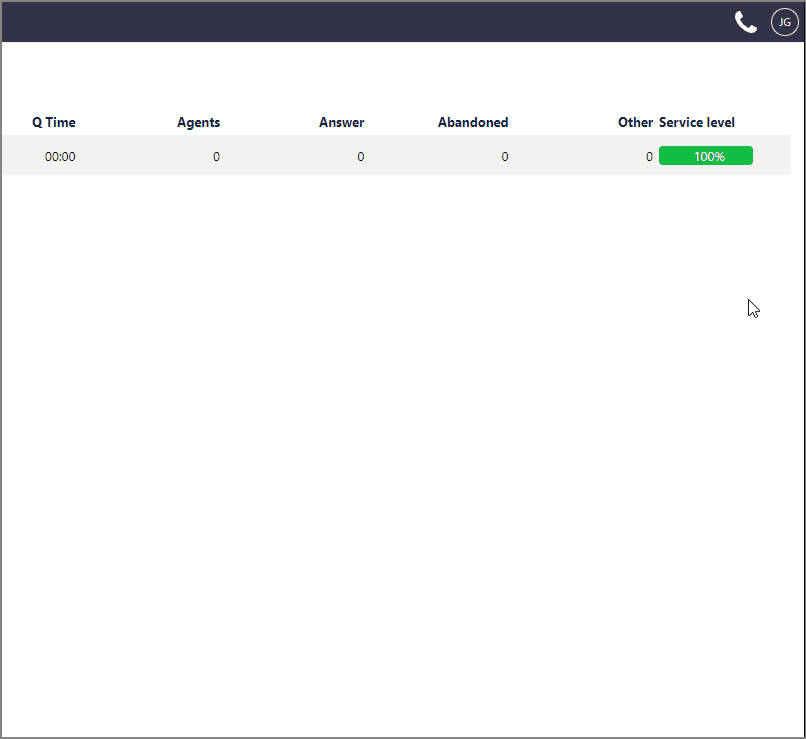
-
Confirm that Mode is Manual and Status CLOSED (destination in parenthesis) in the Queue Status Bar

- When ready to return to automatic schedule, press
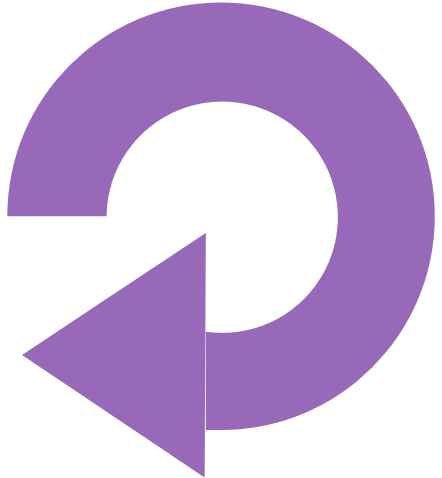
 Reset from Menu
Reset from Menu
Queue Pilot Controls
- Left click Queue Status Bar to open the Queue Menu
-
Choose a
 Pilot control
Pilot control -
For View Voicemail, enter the queue voicemail PIN into the PIN prompt
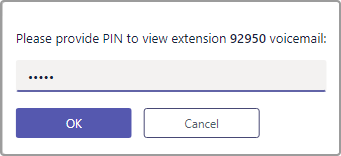
-
Press
 to access the Queue Inbox
to access the Queue Inbox