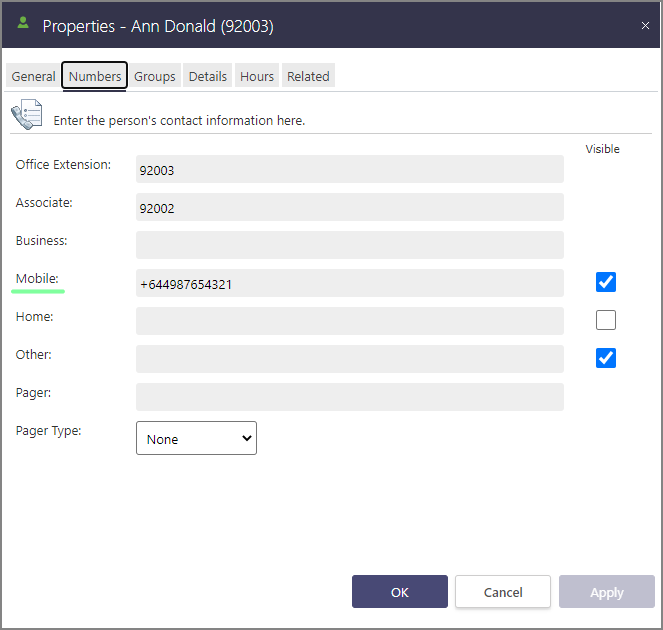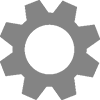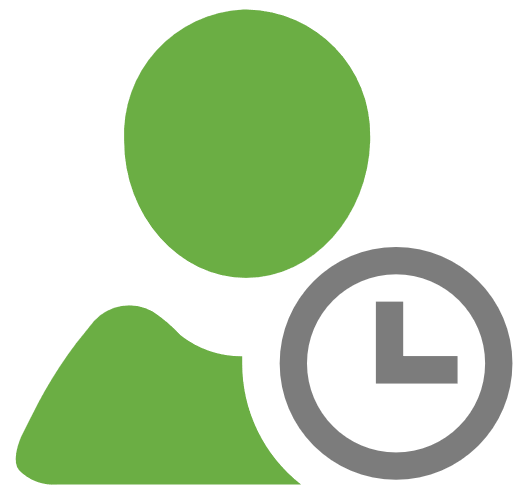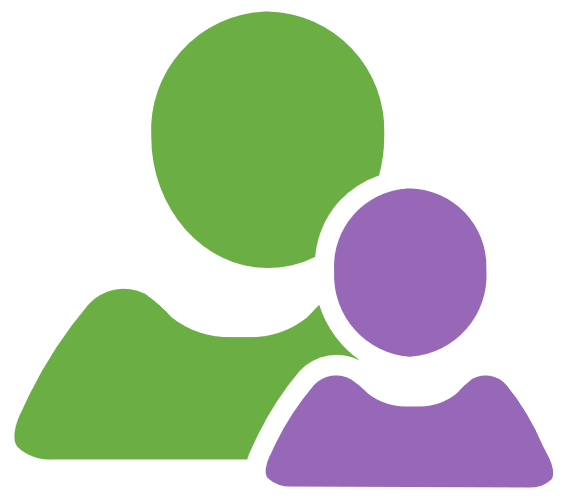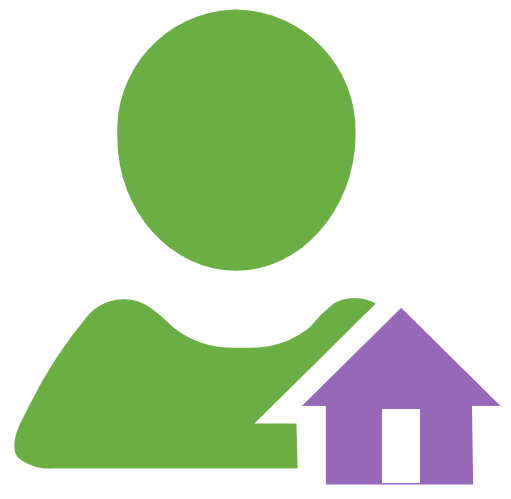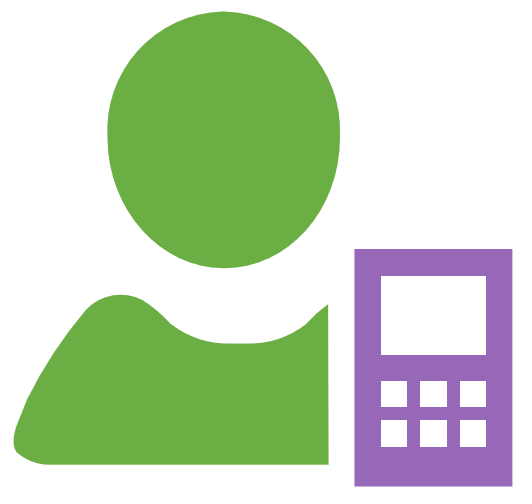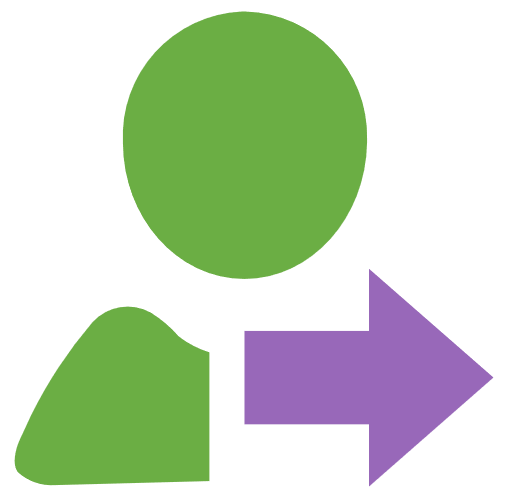Agent Menu
Check agent's status then left-click to select the most appropriate action for the current context.
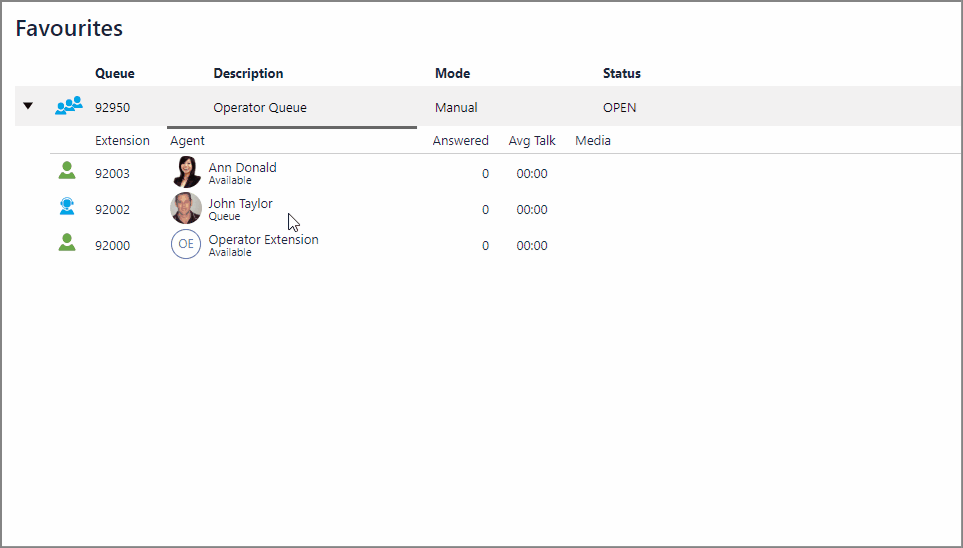
Set Presence
If interactions are beginning to back-up even though you have scheduled enough staff, this may be due to an agent forgetting to log in. Use the Presence interface to log them in via the Agent Menu.
- Left-click the selected agent to access
 Agent Menu
Agent Menu - Select
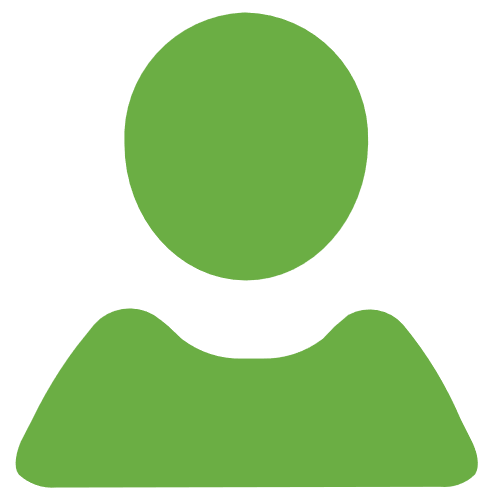 Set Presence
Set Presence - Select
 Queue and press
Queue and press  to log agent in
to log agent in

|
Set Presence | Open Presence interface | |

|
View Voicemail | Access Inbox (requires PIN) | |
|
|
View Details | User information | |

|
Transfer to Desk/Business | ||

|
Transfer to Associate | ||

|
Transfer to Home | ||

|
Transfer to Other | ||
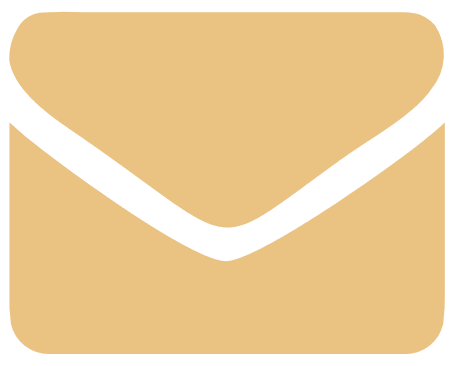
|
Launch email app | ||

|
Send an Instant Message | Initiate chat | |

|
Add to Favourites | ||
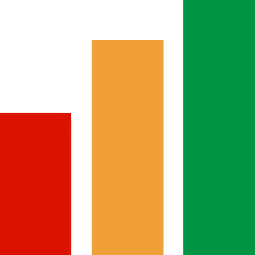
|
Statistics | View Agent statistics | |

|
Properties | View Properties interface | |
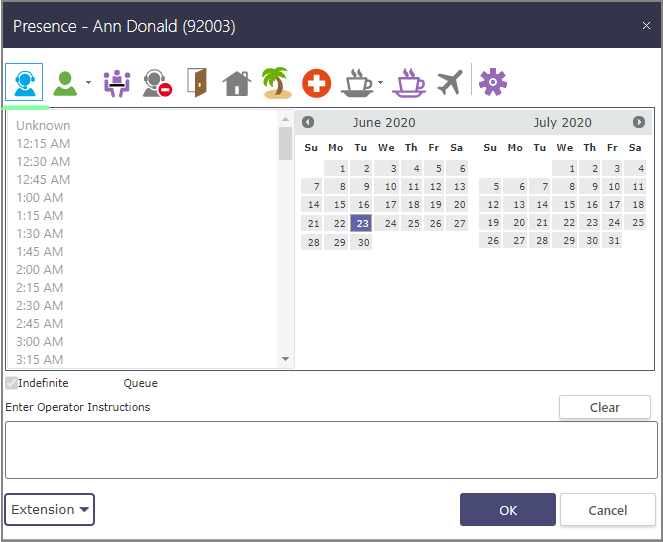

|
Queue |
Logged in for queue calls |
|
|||||||||||||||
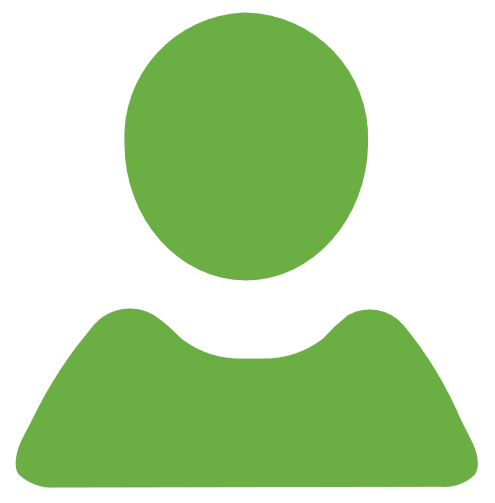
|
Available |
|
||||||||||||||||
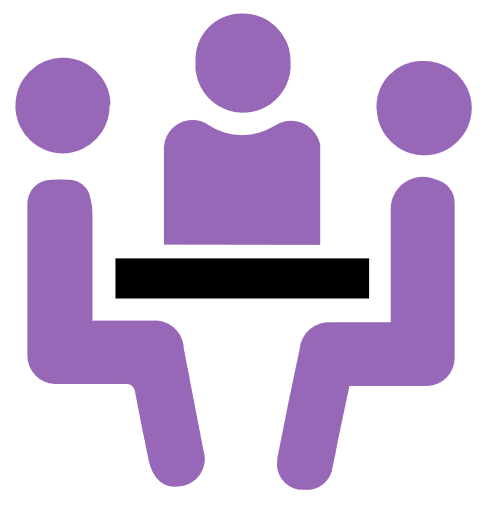
|
Meeting |
Business meeting |
||||||||||||||||

|
Empower |
Working on a project |
||||||||||||||||
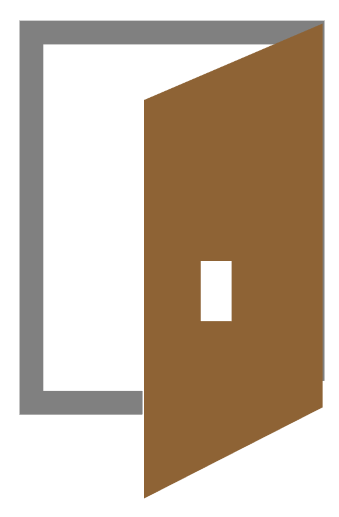
|
Gone Out |
Out of office |
||||||||||||||||

|
Gone for Day |
End of shift |
||||||||||||||||
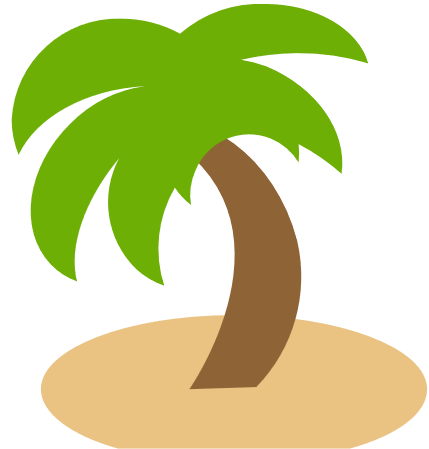
|
On Holiday |
Annual leave |
||||||||||||||||
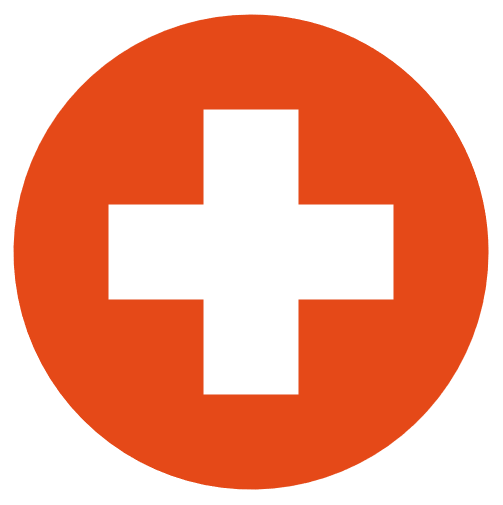
|
Sick Leave |
Sick leave |
||||||||||||||||

|
On a Break |
|||||||||||||||||

|
Personal Time |
Personal errands |
||||||||||||||||
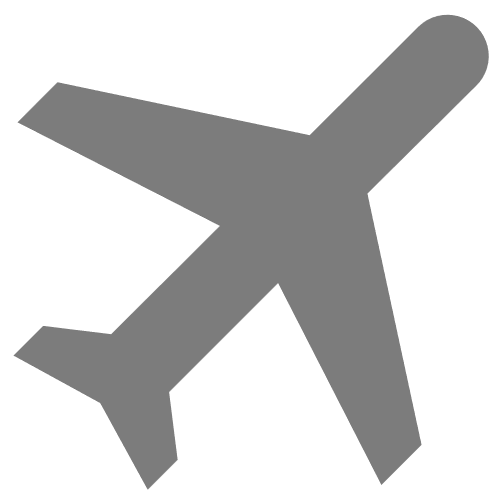
|
Away on Business |
Travelling for business |
Instant Message
You notice that an agent has breached an interaction threshold and is stuck on a phone call. Sending an Instant Message will allow the call to continue whilst giving the agent a chance to let you know more about the situation.
- Left-click the selected agent to access
 Agent Menu
Agent Menu - Left-click the selected agent within the Agent column
-
Select Send Instant Message
- Type your message in the text editor and press the
 icon or hit Enter to send
icon or hit Enter to send

|
Set Presence | Open Presence interface | |

|
View Voicemail | Access Inbox (requires PIN) | |
|
|
View Details | User information | |

|
Transfer to Desk/Business | ||

|
Transfer to Associate | ||

|
Transfer to Home | ||

|
Transfer to Other | ||
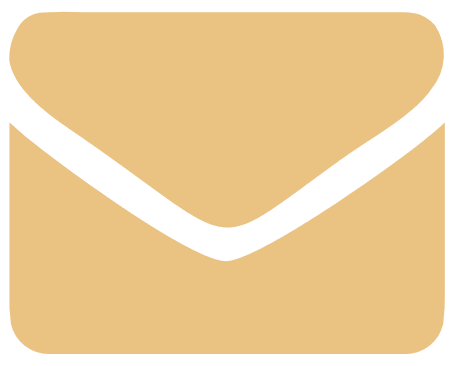
|
Launch email app | ||

|
Send an Instant Message | Initiate chat | |

|
Add to Favourites | ||
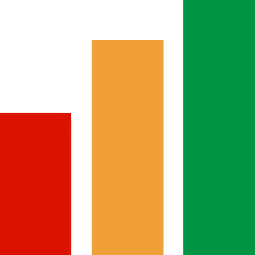
|
Statistics | View Agent statistics | |

|
Properties | View Properties interface | |
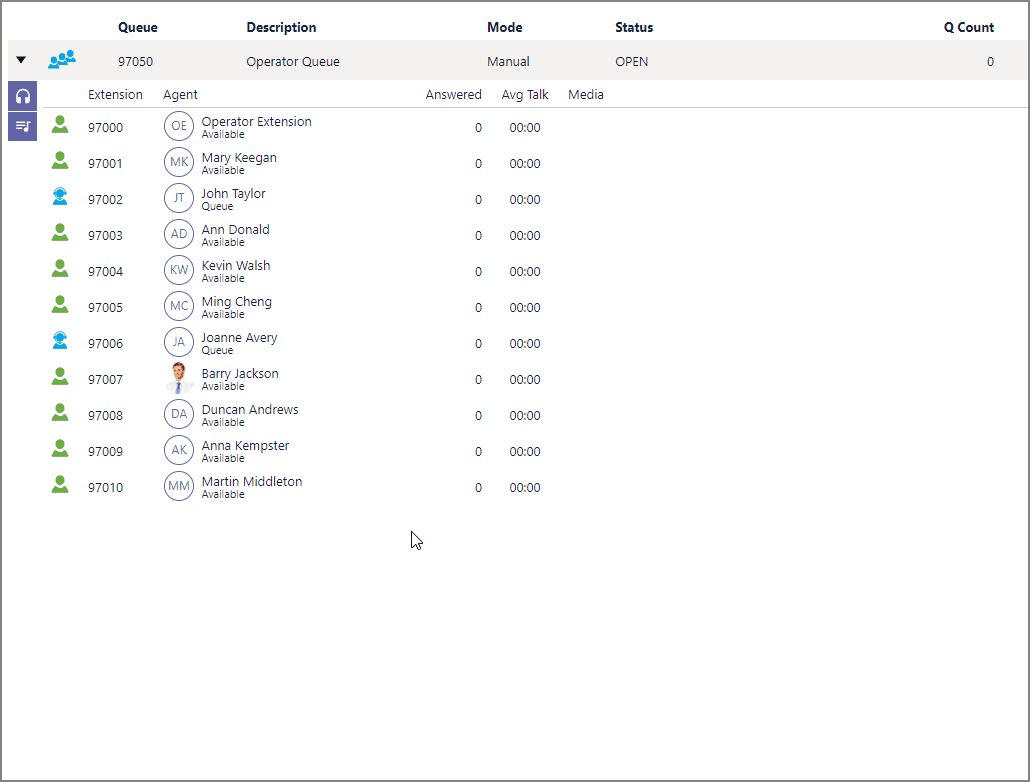
Administration
You attempt to contact the agent by dialling mobile but notice that the number is not associated to their extension. Use the Properties link to add contact information and related details like a profile photo, employee number and more.
- Left-click the selected agent to access
 Unified Communications menu
Unified Communications menu - Select Properties
- Navigate to Numbers Tab > Mobile field and enter the number
- Press
 to save
to save

|
Set Presence | Open Presence interface | |

|
View Voicemail | Access Inbox (requires PIN) | |
|
|
View Details | User information | |

|
Transfer to Desk/Business | ||

|
Transfer to Associate | ||

|
Transfer to Home | ||

|
Transfer to Other | ||
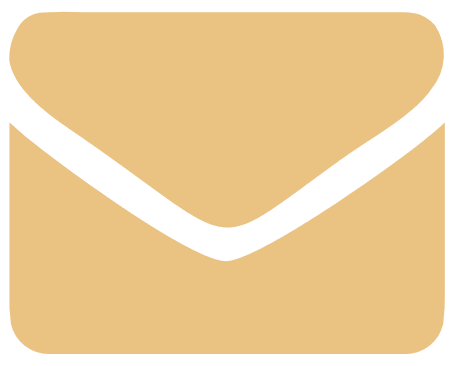
|
Launch email app | ||

|
Send an Instant Message | Initiate chat | |

|
Add to Favourites | ||
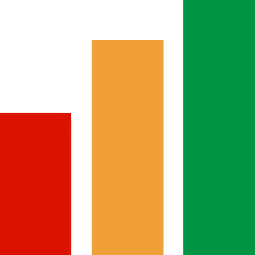
|
Statistics | View Agent statistics | |

|
Properties | View Properties interface | |