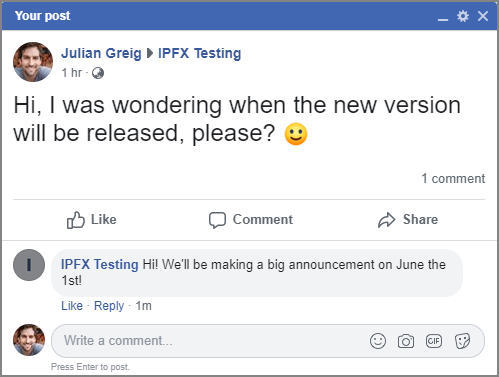Active Media
Control and manage interactions with customers

Accept Interactions
-
Accept incoming interaction to redirect to the Active Media workspace
-
Use the Interaction Controls for the respective media layout:
-
Apply any Interaction tags required
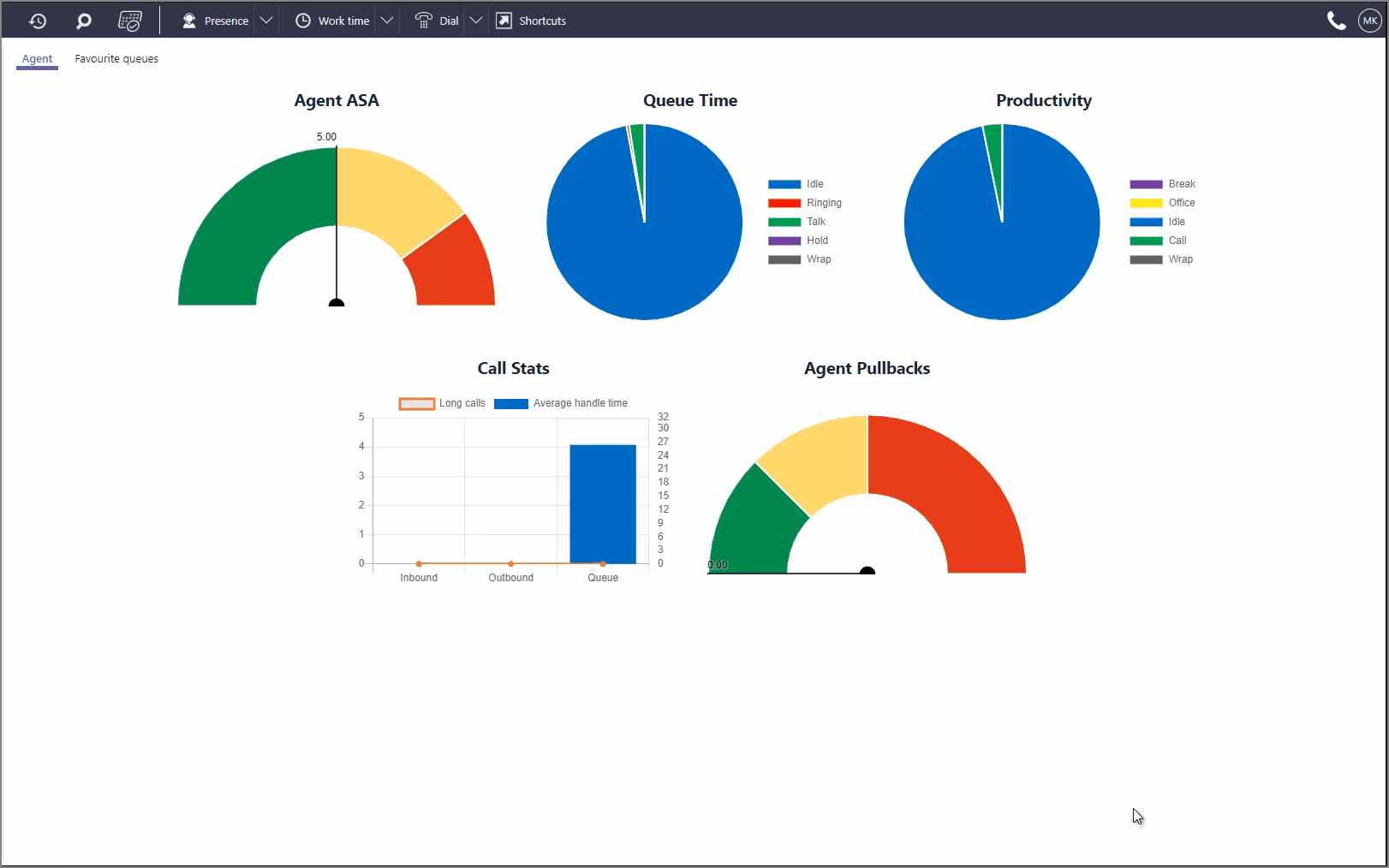
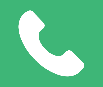 Phone Call
Phone Call

|
|
Hangup |
Terminate voice call |
|
|
Hold |
|
|
|
Blind Transfer |
Initiates Search window Blind Transfer mode |
|
|
Supervised Transfer |
Initiates Search window Supervised Transfer mode |
|
|
Record |
Initiates ad hoc recording saved to Voicemail Inbox |
|
|
Suppress Record |
Pauses Call Recording if in full recording environment |
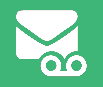 Callback
Callback

|
|
Play |
Start playback of Callback recording |
|
|
Return |
Initiate return call to customer |
|
|
Delete |
Delete Callback recording and interaction |
|
|
Reschedule |
Return Callback to queue for later redelivery |
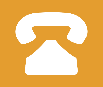 Outbound Dialler
Outbound Dialler
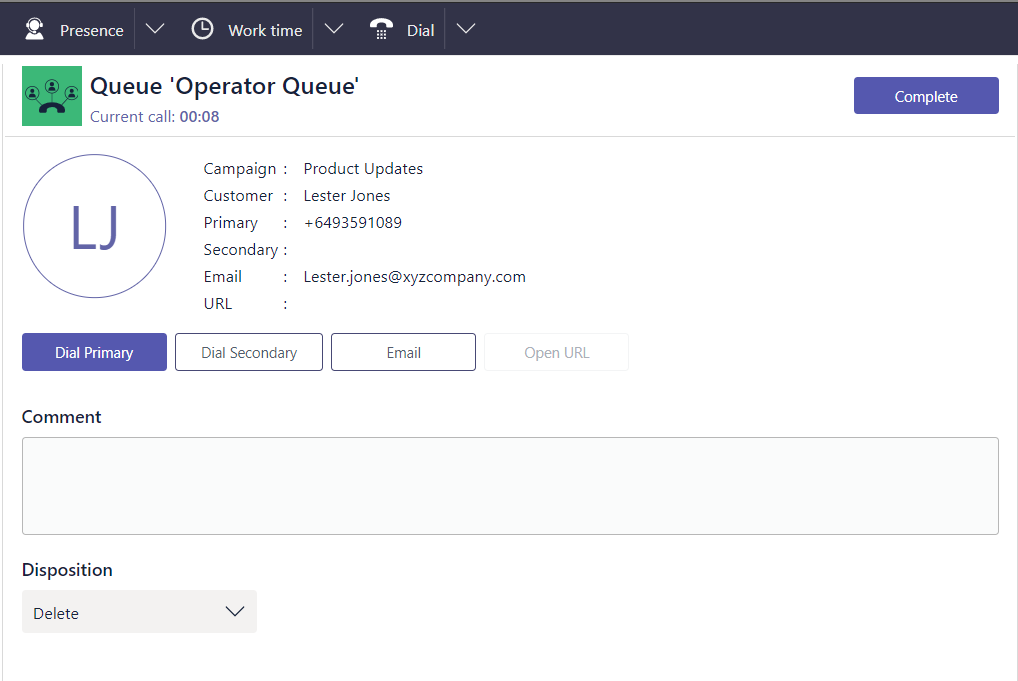
|
|
Initiates call to recipient's primary phone number |
|
|
Initiates call to recipient's secondary phone number |
|
|
Launches default email client with recipient address |
|
|
Launches web page associated with recipient |
|
|
Deletes recipient from the Dial List |
|
|
Prevents further prompts to dial for this campaign |
|
|
Activate rescheduling clock and calendar to re-deliver later |
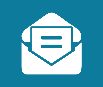 Email
Email
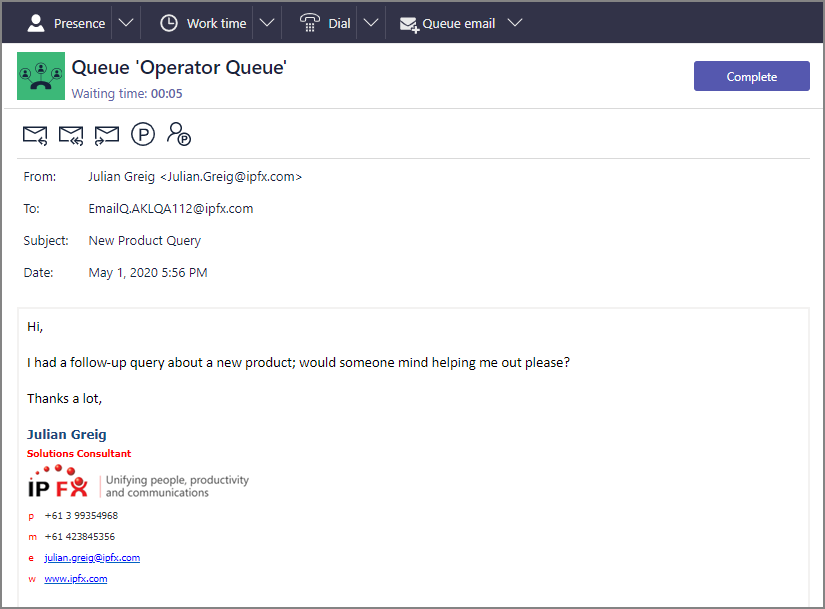
|
|
Reply |
Initiate draft response to primary customer |
|
|
Reply All |
Initiate draft response to all addresses on interaction |
|
|
Forward |
Initiate draft to new addressee |
|
|
Park |
Stores interaction in Status pane until Unparked |
|
|
Park for |
Sends interaction to a colleague for action |
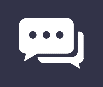 Webchat
Webchat
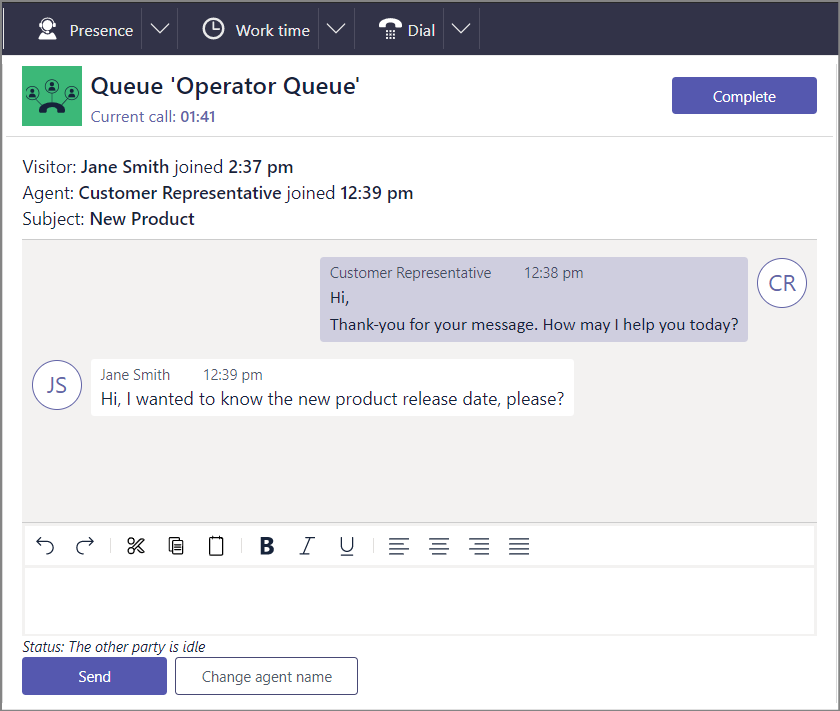
|
|
Send |
Send response |
|
|
Change Name |
Changes your name in Interaction information and response |
|
|
Complete |
Launches a prompt to close the chat session. |
Live Tagging
-
On a live interaction, navigate to the Interaction Tagging pane
-
Apply any Interaction tags to improve responsiveness
 Media
Media
-
Navigate
 Scripts tabs to read scripts to aloud
Scripts tabs to read scripts to aloud -
Press
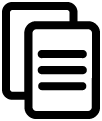 Copy to paste responses in WebChat or email
Copy to paste responses in WebChat or email
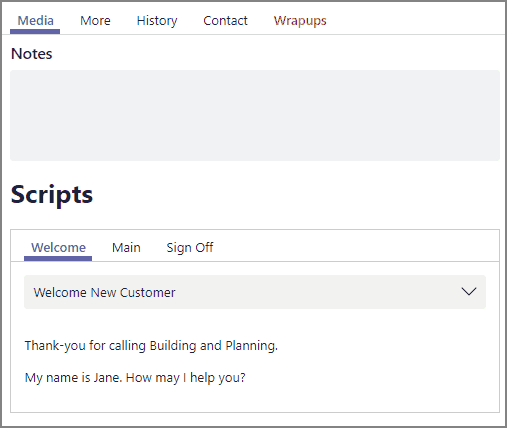
 More
More
Check interaction KPIs.
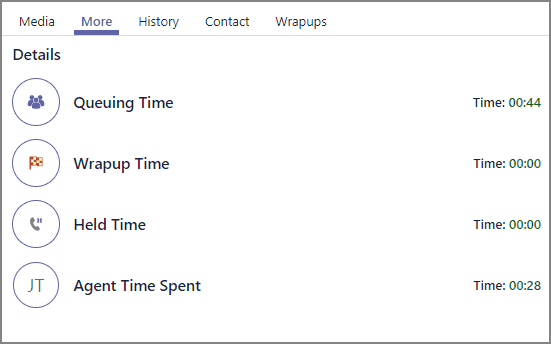
Queuing Time
Duration customer was waiting in queue prior to acceptance
Wrapup Time
This will show duration in Wrap Up Mode once interaction is closed
Held Time
For voice media such as Phone Call or Callback, duration using hold
Agent Time Spent
Total Interaction Time + Time in Wrap Up + Time in Work Time
 History
History
Classify current interaction into groups
-
Use the drag-handle
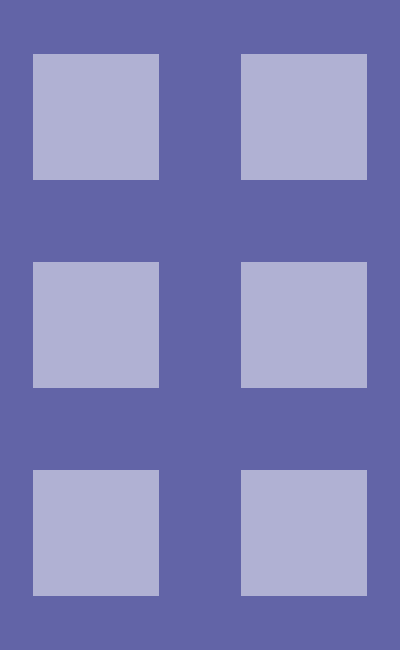 on the Unlinked Media tile to drag interaction into an existing group
on the Unlinked Media tile to drag interaction into an existing group -
To make a new group, press Create New on the Unlinked Media tile
-
Press the edit
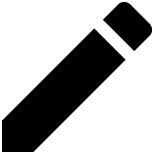 icon on the new group to name it
icon on the new group to name it -
Press horizontal ellipsis
 on a group and select Delete to de-classify interaction from a grouping
on a group and select Delete to de-classify interaction from a grouping

 Contact
Contact
-
Search customer name using the Link user field if details do not appear
-
Press
 Add user and complete the Contact form if no details return from search
Add user and complete the Contact form if no details return from search -
Enter the information of the new contact in the
 fields provided
fields provided
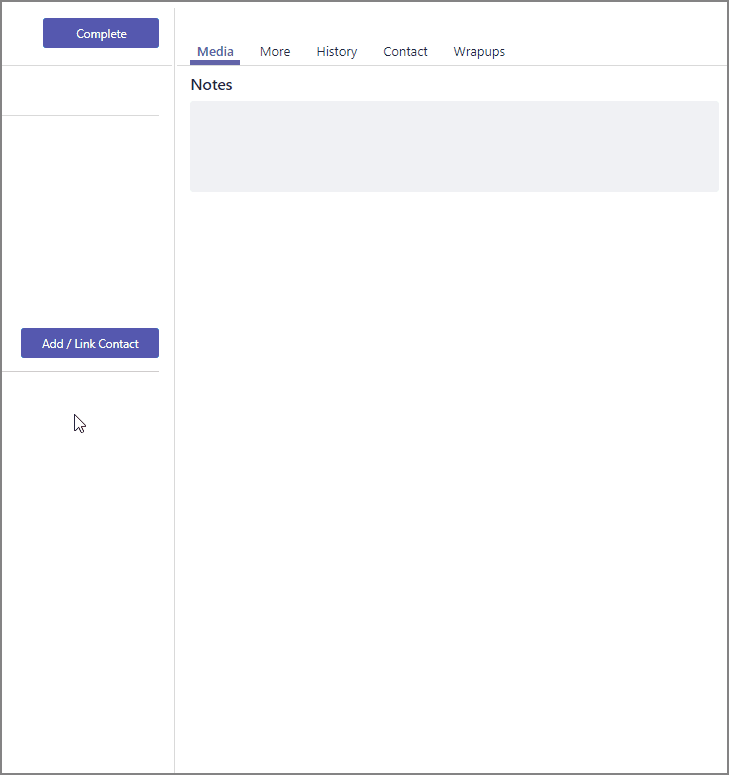
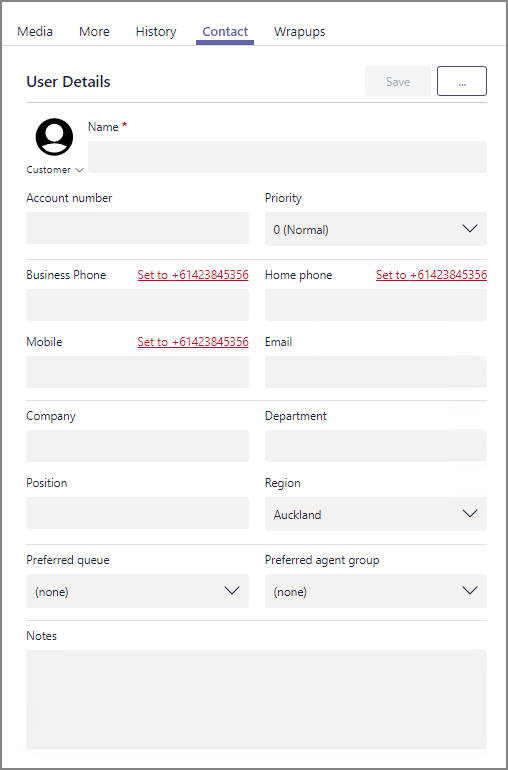
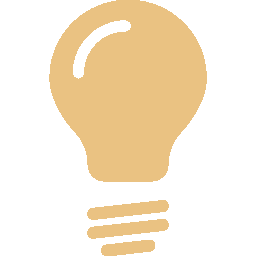 TIP You can shortcut to the Contact tab by pressing Add/Link Contact in the Active Media workspace
TIP You can shortcut to the Contact tab by pressing Add/Link Contact in the Active Media workspace Wrapup
Wrapup
- Click the expander icon
 beside the most relevant Wrapup folder
beside the most relevant Wrapup folder - Enter a tick in the interaction description box or boxes

- Press the Complete button
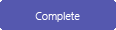 on the Interaction Controls pane to submit Wrapups
on the Interaction Controls pane to submit Wrapups
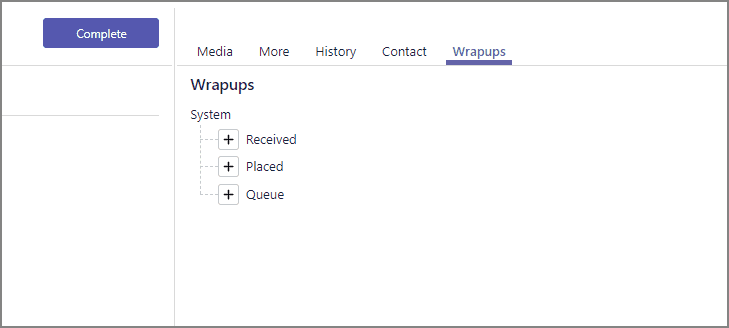
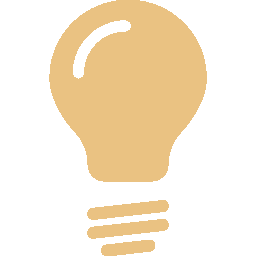 TIP If you aren't receiving interactions but are logged in, you check for unsubmitted Wrapups in the Interaction status or confirm whether the Wrapups tab is in the active state
TIP If you aren't receiving interactions but are logged in, you check for unsubmitted Wrapups in the Interaction status or confirm whether the Wrapups tab is in the active state  .
.
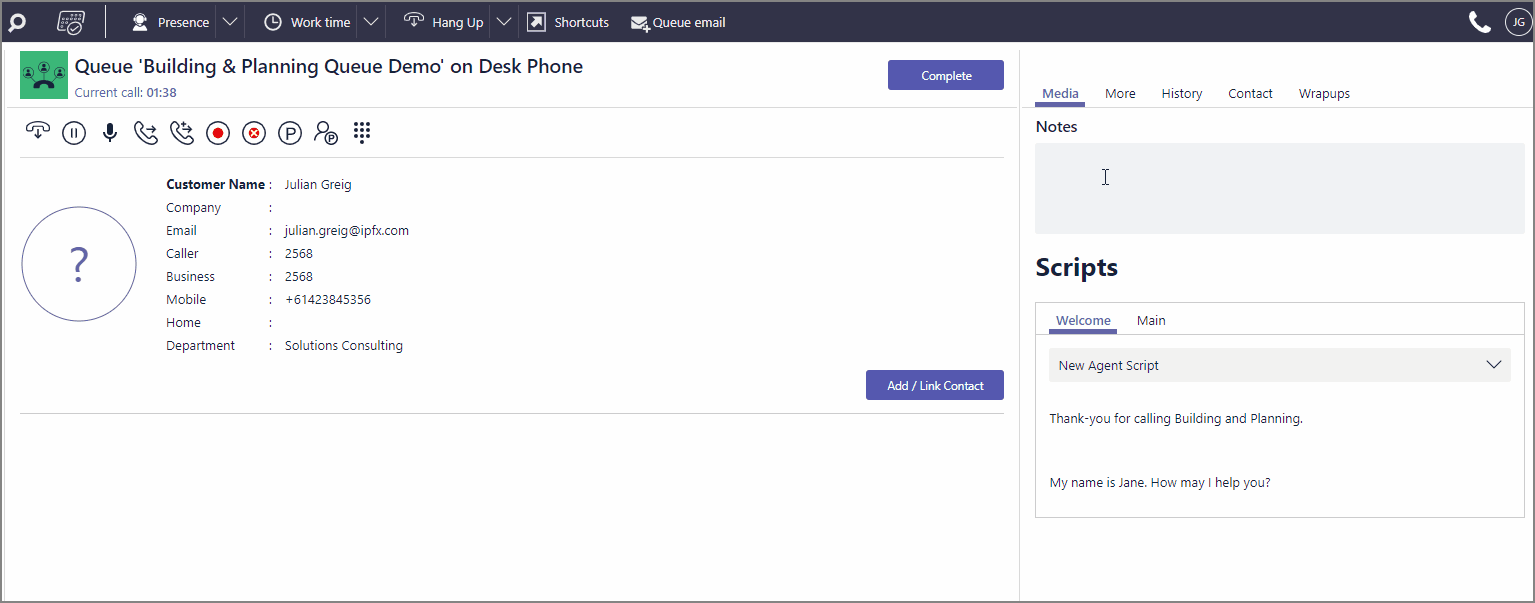
-
On a phone call, click Transcript tab at any time
-
Transcription will appear in real-time as conversation continues
-
Search for specific words from conversation by entering in text...
 field
field - Left-click a line of text then
 ellipsis to the right to show the Tagging Menu
ellipsis to the right to show the Tagging Menu -
Narrow visibility of conversation items with
 Transcription Toggles
Transcription Toggles
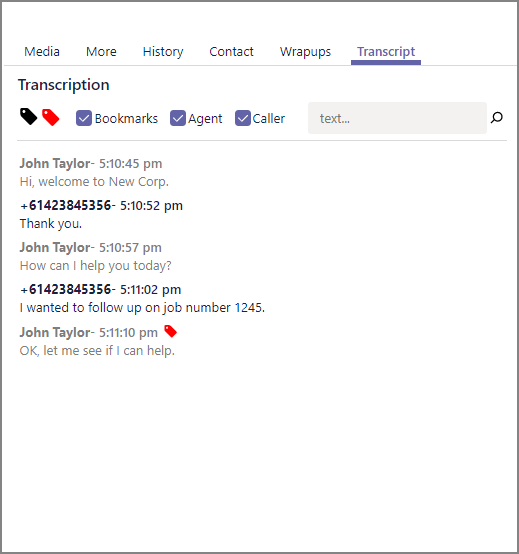

|
Edit | Edit line of transcript (e.g. correct a misinterpreted word) |

|
Revert | Return transcription line to un-tagged state |

|
Positive | Sentiment ranking (e.g. reaction to product or policy) |

|
Neutral | |

|
Negative | |

|
Bookmark | Tag a salient point of conversation |

|
Priority Bookmark | Tag an important point of conversation |
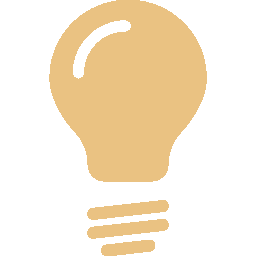 TIP Lines of transcription which have been tagged will be marked with
TIP Lines of transcription which have been tagged will be marked with  History icon to confirm that a change has been made.
History icon to confirm that a change has been made.











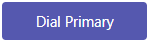

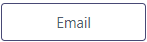
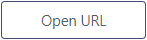








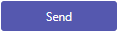
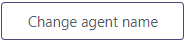

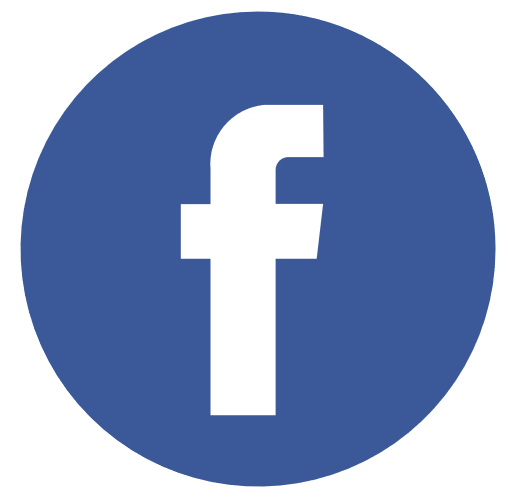 Facebook Timeline Post
Facebook Timeline Post