Work time
Log out temporarily for post-interaction processing.
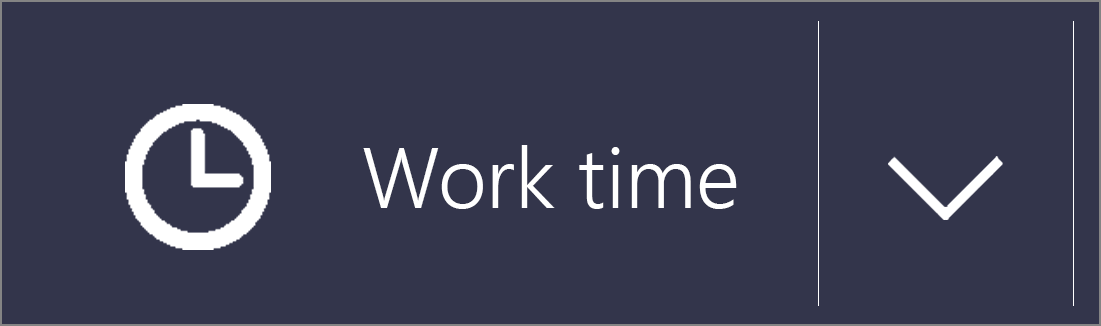
Work time Button
-
Once you have completed an interaction, press
 Work time button
Work time button -
Your Presence will change to
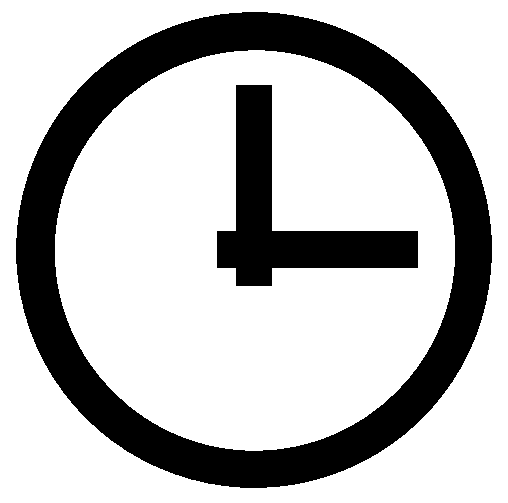 Work time, temporarily logging you out of the queue
Work time, temporarily logging you out of the queue -
The Work time button will show a countdown timer
-
After the timer expires, your presence will return to
 Queue
Queue

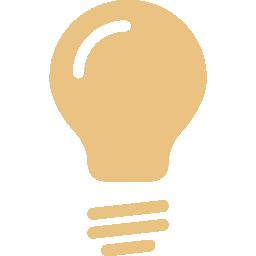 TIP To clear your Work time before the countdown expires, press the Work time button a second time or drop down the selector and choose Clear Work time.
TIP To clear your Work time before the countdown expires, press the Work time button a second time or drop down the selector and choose Clear Work time.
Work time Menu
-
Select the drop-down arrow beside
 Work time button
Work time button -
Choose the duration you require to complete your task
-
The duration you choose will be added to the current countdown time
-
Select Custom Worktime to enter a duration not on the list
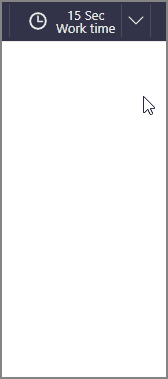
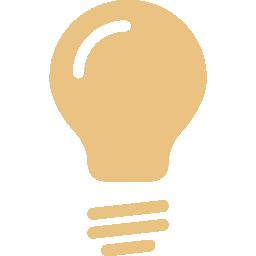 TIP Work time does not stop phone calls made directly to your extension from delivering to your device; only interactions delivered via the queue.
TIP Work time does not stop phone calls made directly to your extension from delivering to your device; only interactions delivered via the queue.
Auto-Work time
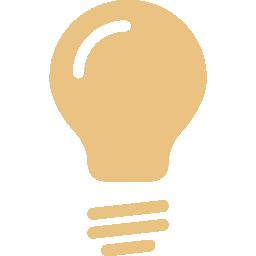 TIP You may notice your Presence changes to Work time automatically after every interaction. Contact your IPFX Supervisor to discuss Auto-Work time settings changes.
TIP You may notice your Presence changes to Work time automatically after every interaction. Contact your IPFX Supervisor to discuss Auto-Work time settings changes.
Search for more
.
Help us improve